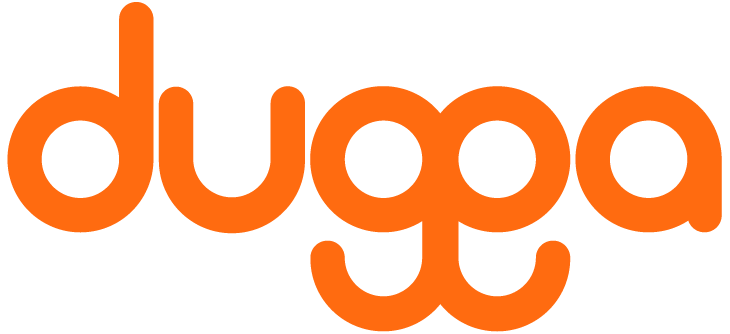GET STARTED WITH DUGGA
Mastering Dugga:
A Quickstart Guide
Discover the power of Dugga: Create, Schedule and Grade digital assessments. Welcome to your Dugga Quickstart Guide, a comprehensive resource for unlocking the full potential of Dugga. Whether you’re an educator, administrator, or student, this guide will empower you to create, schedule, and grade various types of knowledge assessments with ease.
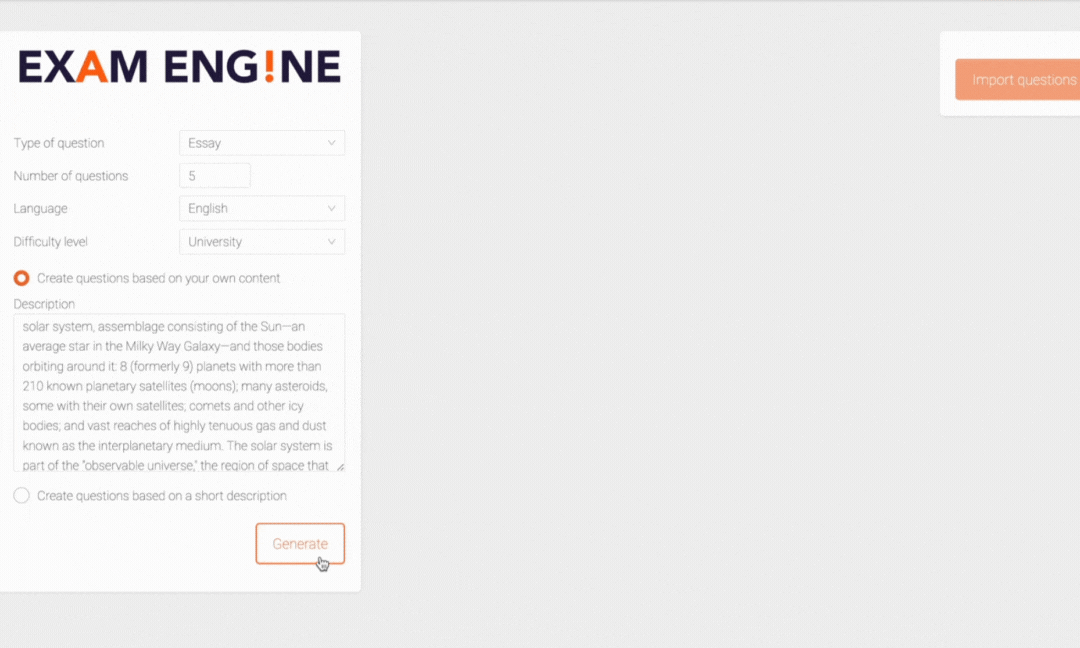
overview
create exam or assignment
An overview of question types.
schedule exam or assignment
Learn about creating exam events, security modes and more.
conduct exam or assignment
Valuable tips for when conducting the exam or assignment.
marking and grading exam or assignment
Learn how to manually and automatically grade the exam in Dugga.
1. create exam or assignment
an overview of all question types
more about question types
For more info about question types, click on the button below.
2. schedule exam or assignment
Schedule the exam – create exam event
When you are done creating questions for your exam it is time to schedule the exam and create exam event.
Plan exam event
– Choose a name for the exam event.
– Select start time and end time.
– Select class(es) or individual candidates to take the exam
– You can generate an attend code, so that those who do not have a user in Dugga can attend the test. NOTE! Check the box in front of “Allow participants without accounts to take the exam using the attend code”
”Automatically save and deliver all hand-ins when the test time expires” is normally checked. This function is for submitting an exam, if any student should miss clicking on submit. However, the teacher should always encourage all students to click on “Submit” themselves, when they have finished the test.
Security alternatives:
– “Start code” is used if you want all student to start the exam at the same time.
– “Xit-Check” is a soft security solution. It records the time a student may leave the exam window.
– “Enables student to see their results on the automated question types directly.” This function allows students to see their answers directly to the automatically corrected questions.
3. conduct exam or assignment
Conduct the exam
Students can easily adapt in starting using Dugga so there is usually almost no need to educate students to take an exam. To make it equally easy for teachers there are only a few things to remember and then everything will work like a charm: you can bring adapters and a charged computer and bring a USB memory stick as a backup in case there is no internet connection. In addition, you can monitor the students’ progress on your own computer during the exam event.
4. marking and scoring exam or assignment
Marking and scoring of homework, tests, diagnostic tests, exams and assignments can be done in different ways.
In Dugga you will find question types that can be scored manually or automatically. The automatic question types
are scored automatically by the system and the students’ answers are compared to the answers that the
teacher has provided as the “right answer”. The manual question types are scored manually by the teacher.
For manual question types such as “essay questions” you can mark segments directly in the students answers,
highlight the marked text segments with different colors such as green, yellow or red and give comments
that the students will see when they hover with their mouse over the marked text segment.
You can also give feedback for the entire answer to an individual student in a text editor at the end of the
question or give feedback to all students at the same time by clicking on the tab “feedback to all participants”.
When you are done you give the students “points” in relation to what you think is appropriate. If you have
chosen rubrics for the test then you give them the “grades” or “score” that you find appropriate.
When you are done with the marking and have saved everything then all the questions and handins should be
marked with a green “check” symbol on the left hand side.
In the video clip you can see how to mark and score tests in Dugga.
5. different security options
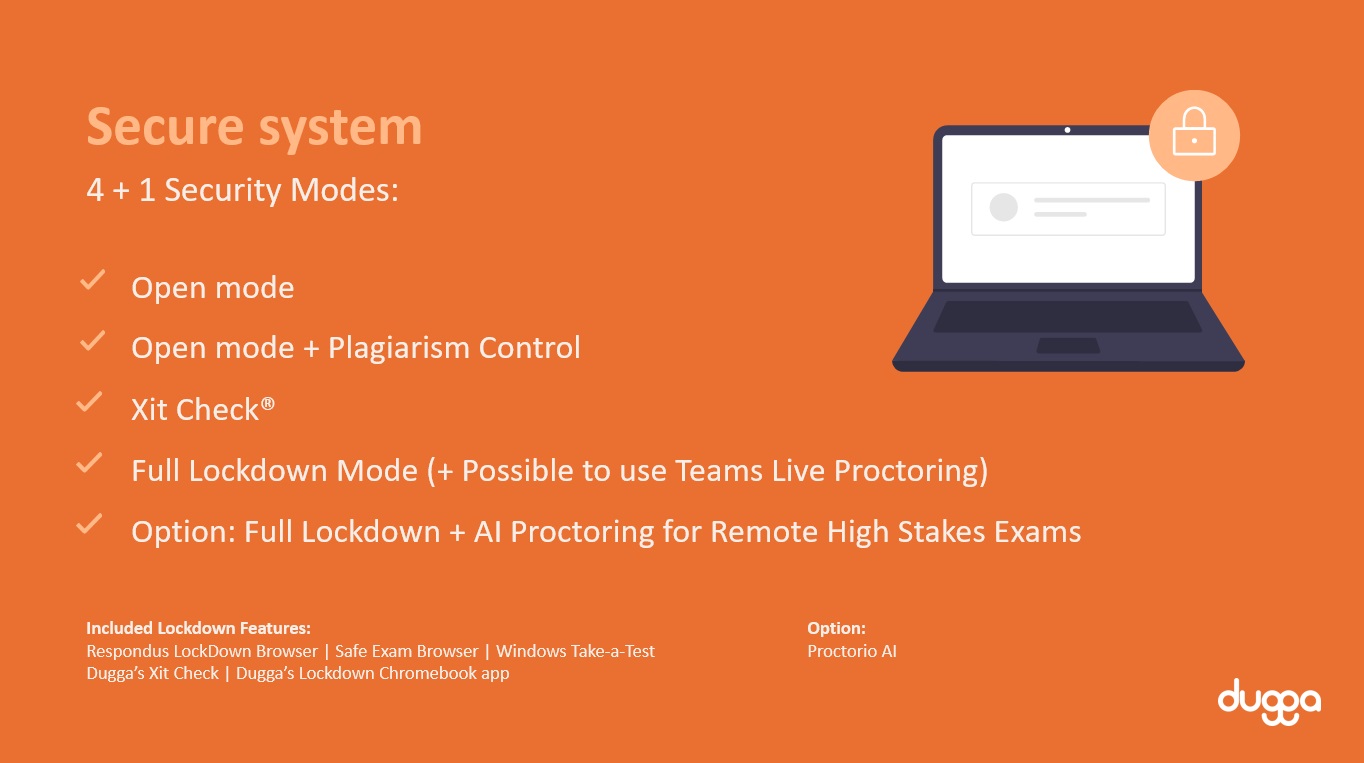
With different Security Modes, Dugga can be used for all types of assessment, tests and exams.
1. Open mode
2. Open mode + Plagiarism Control
3. Xit Check®
4. Full Lockdown Mode (+ possible to use Teams Live Proctoring)
5. Full Lockdown + AI Proctoring for Remote High Stakes Exams