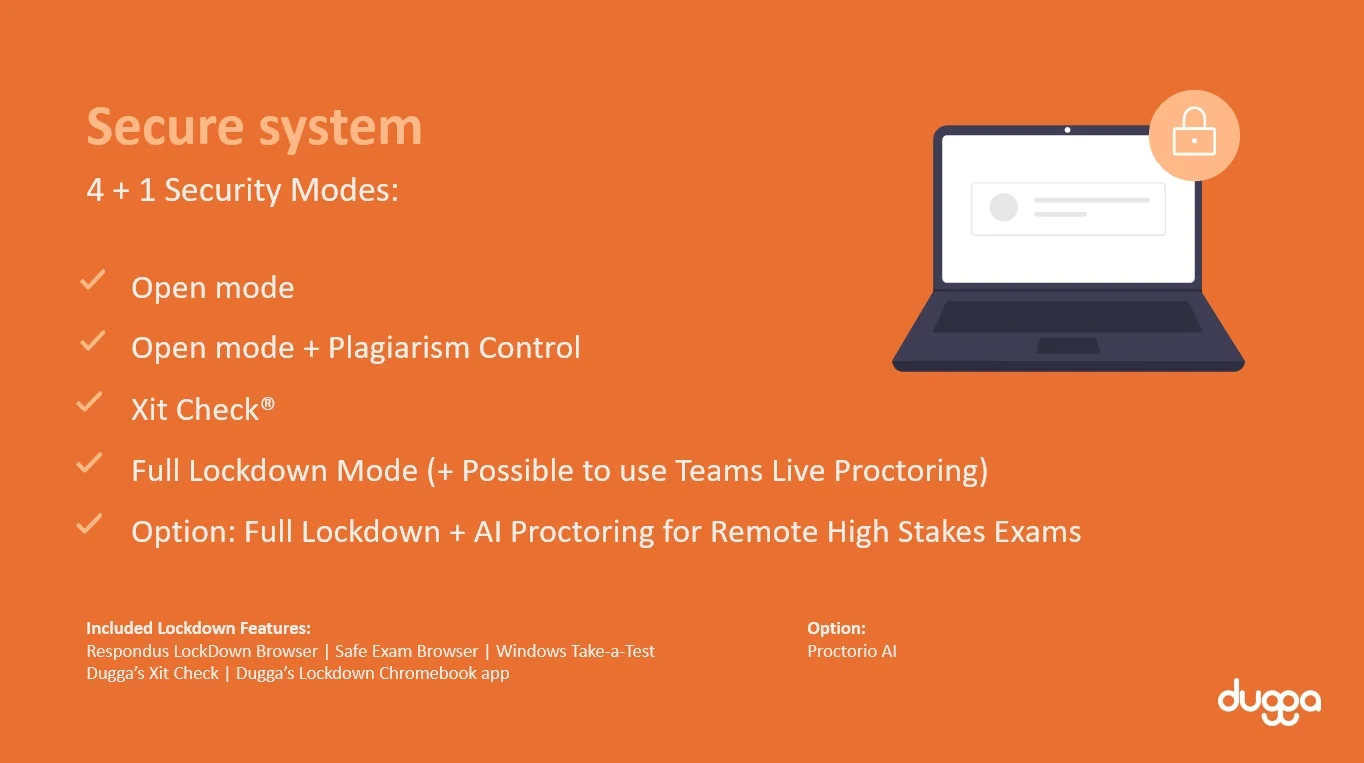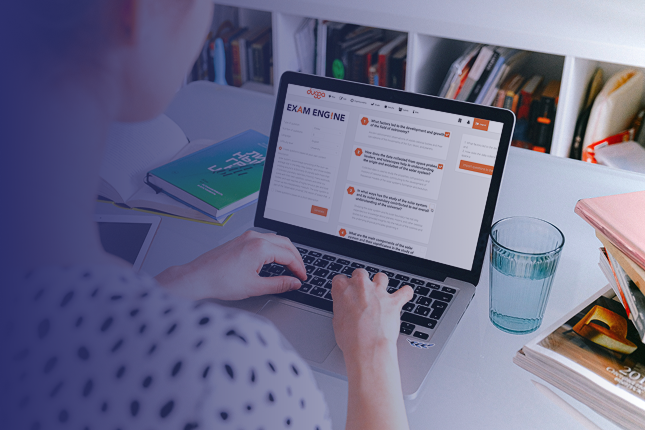Mastering Dugga:
your quickstart guide
Create, schedule, and grade with confidence, making digital exams simple and secure
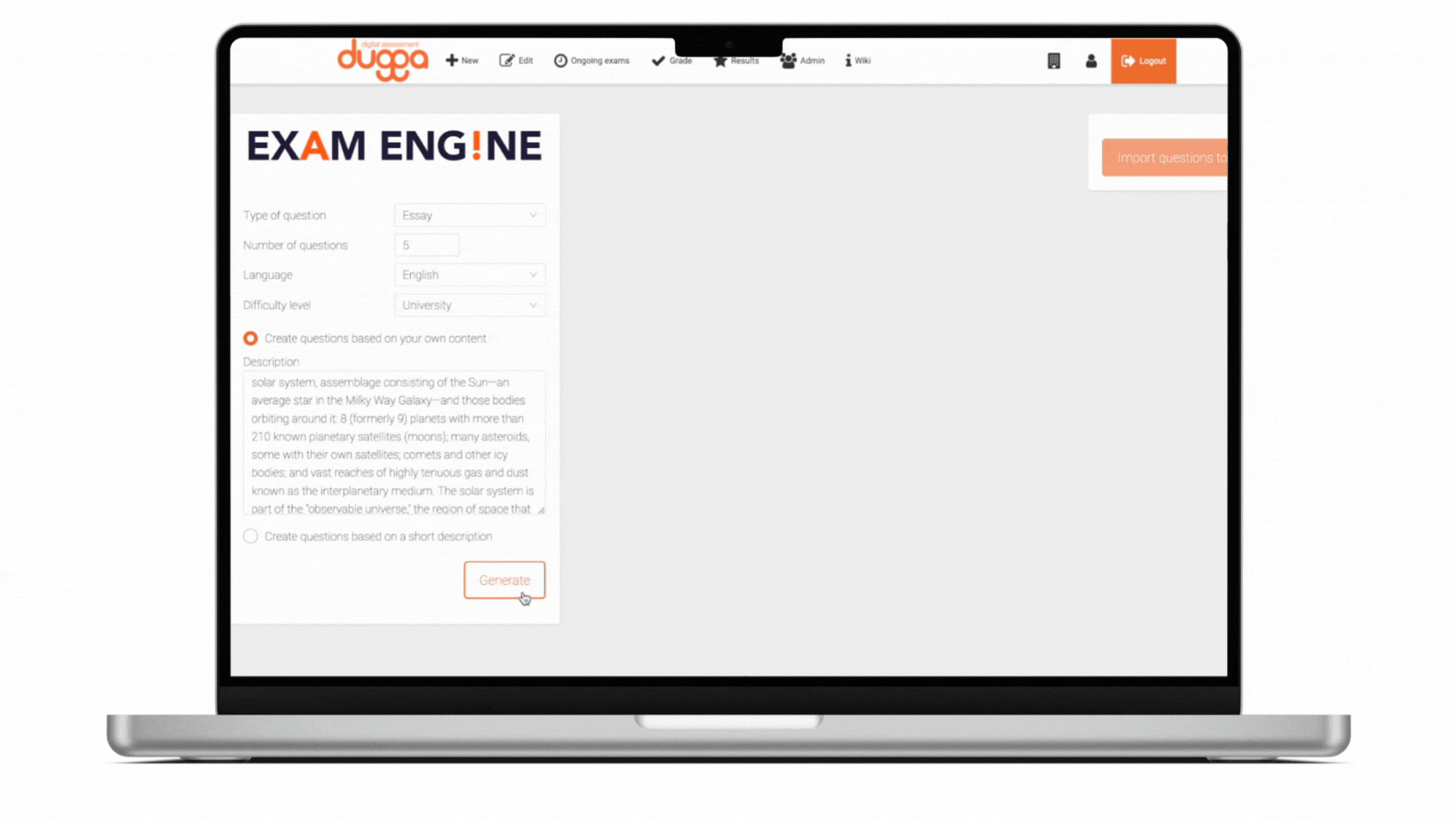

Create an exam or assignment

Schedule the exam or assignment

Conduct the exam or assignment

Mark & grade the exam or assignment

Create your exam or assignment
Dugga lets you build assessments with a wide range of question types — from multiple choice and essays to image-based, audio, and interactive formats. Whether you're designing a quiz, assignment, or high-stakes exam, the platform adapts to your needs.
Want to explore all available question types?


Schedule the exam or assignment
Plan and secure your exam in just a few clicks.
Set exam details – Name, start & end time, and assign classes or candidates.
Easy access – Generate an attend code for participants without accounts.
Smart submission – Hand-ins are automatically saved and delivered at time-out.
Security options – Use start codes, Xit-Check, and instant results for auto-graded questions.


Conduct the exam or assignment
Smooth for students, simple for teachers.
Dugga is designed for effortless exam sessions — here’s what to keep in mind:
Student-ready: No extra training needed, students can start right away.
Teacher essentials: Bring a charged laptop and adapters.
Offline backup: Use a USB stick in case of internet issues.
Monitor live: Track student progress on your own computer during the exam.


Marking and scoring exams or assignments
Dugga makes assessment flexible with both automatic and manual scoring options.
Automatic Scoring
• Certain question types are scored automatically.
• Student answers are instantly compared to the teacher’s predefined correct answer.
Manual Scoring
For open-ended questions (e.g., essays), teachers can:
• Highlight text segments in green, yellow, or red.
• Add comments that students see when hovering over the highlighted text.
• Provide feedback directly on each answer or to all students at once.


Flexible security options for every exam
From open practice to high-stakes exams, Dugga adapts with different security modes.
Open mode – No restrictions, perfect for practice.
Open mode + Plagiarism Control – Adds originality checks.
Xit Check® – Blocks switching between apps.
Full lockdown (+ Teams Live Proctoring) – Complete device lock with optional live supervision.
Full lockdown + AI Proctoring – Maximum security for remote high-stakes exams.